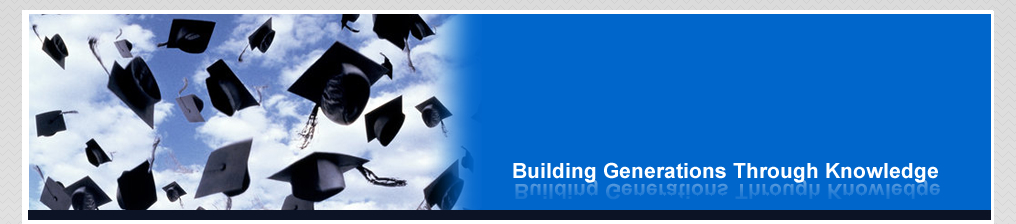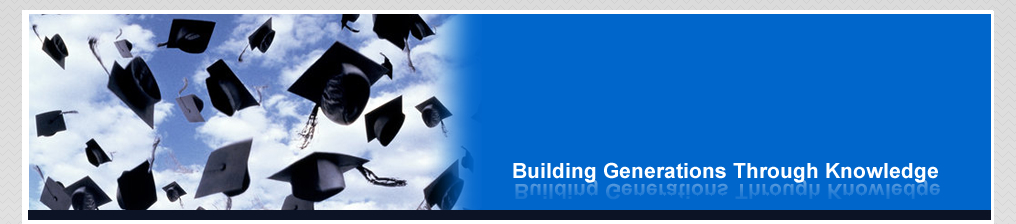| Find below easy steps for applying on the Colleges of Education portal. |
| 1. Supply your card information and ensure you keep the card safely for subsequent login. |
| 2. Click ‘Login’ to start applying. |
| 3. Fill Application form and supply all required details, as well as attaching a passport picture. |
| 4. An applicant’s passport picture should be in JPG or JPEG format and must not exceed
40KB in size. |
| 5. Click ‘Preview’ button to do any of the following: |
| a. Click ‘Edit’ button to modify your application. |
| b. Click ‘Save and Continue later button’ to save your application form for the option of coming back at a later time to edit. |
| c. Click ‘Submit and Print Confirmation’ to complete your online application. |
| d. After clicking on ‘Submit and Print Confirmation’, click ‘Print Form’ button to print Confirmation Page. |
| 6. Keep your printed Confirmation Page safe. You will require your Application Form Number |
| shown on the page to check your admission status and also print your admission letter. |
| 7. Click on the ‘Close’ to go back to the login page. |
| 8. Each Applicant is required to print two copies each of his/her confirmation page and attach his/her results slip(s) and any other documents deemed important and forward same by post to the College of Education applied to. Failure to do so, means application won’t be processed |
| 9. Quote your Application Reference/Form Number on your envelop. |
PORTAL LOGIN
|